Shortly after releasing my Homer watch face, one user suggested a feature to change the colors of the watch face background.
I liked the idea, so I implemented a color change function, which I describe now.
Asset production
The first thing to do, is to remove the colors of the graphic assets, which should be affected by the color change function. The graphic assets should be as white as possible and only contain grey scale colors to represent structure or shadows. Of course you can use any graphics program. I use Photoshop like so:
Please note, that this procedure isn’t the same as just removing color out of a colored image by pulling down the saturation. With the black & white adjustment function, you can control how the color is translated to black, white or a grey color. You can get more information about this in Adobe’s tutorial: Convert a color image to black and white.
Scripting the color change
Now, back to WatchMaker: replace the original background image with the new whitened asset.
Preparing the script
In the main script we need to set up an array variable which contains the color codes:
var_color = {'21d5ff', '2160ff', 'c821ff','f2ff21','ffbe21','21ff7f','37ca52','ff2121','b04040','000000','fefefe','999999'}To select one of these colors, we need an index variable, which contains the index of the first color code as default:
var_index = 1Now you can set the tint color of the whitened background image to:
var_color[var_index]This means: Display the color (var_color) of the current index number (var_index).
The white background should be displayed in cyan, because this is the first color of the colors array.
Implementing the change function
Now we need a function to change the color.
In the script part we include a very simple color change function, which simply increments the index value (var_index):
function click_col_change()
var_index = var_index + 1
endEach time, the function is called, it increments the value of the index by one. It’s easy to imagine, that we don’t have infinite colors in our colors array. So we need to reset the index value to the first index number, if the number of available colors are exceeded.
To get the number of colors, we simply have to count the number of array entries with the length function “#”. To save calculation resources, we store the result of the count in a separate variable.
var_num_cols = #var_colorNow we can check, if the number of available colors are reached and reset the index variable inside the color change function:
function click_col_change()
if (var_index >= var_num_cols) then var_index = 0 end
var_index = var_index + 1
endI thought, the easiest way for the user is to change the color by simply tapping in the middle of the watch face.
The only thing to do is to tap on the background image and apply a tap action for scripts which consists of the function call:
click_col_change()Now, we are done with the background color change function.
Adding more color changes
We can use the tint function for any other graphic asset or any other colored elements by simply applying
var_color[var_index]If you want to use corresponding foreground colors, you only need another array of colors with the same amount of colors as the first array of colors. I used that for the hours and minutes hand.
Here’s the complete script:
var_color = {'21d5ff', '2160ff', 'c821ff','f2ff21','ffbe21','21ff7f','37ca52','ff2121','b04040','000000','fefefe','999999'}
var_color2 = {'da1a01', 'da1a01','da1a01', 'da1a01','da1a01','da1a01','da1a01','011ada','6069c0','da1a01','da1a01','da1a01'}
var_num_cols = #var_color
var_index = 1
function click_col_change()
if (var_index >= var_num_cols) then var_index = 0 end
var_index = var_index + 1
end
![]() This work is licensed under a Creative Commons Attribution-NonCommercial-ShareAlike 4.0 International License.
This work is licensed under a Creative Commons Attribution-NonCommercial-ShareAlike 4.0 International License.

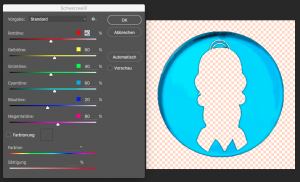
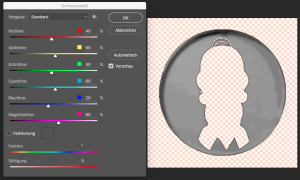
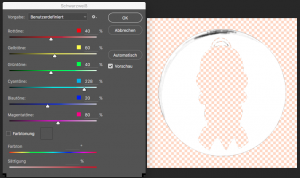
Comments